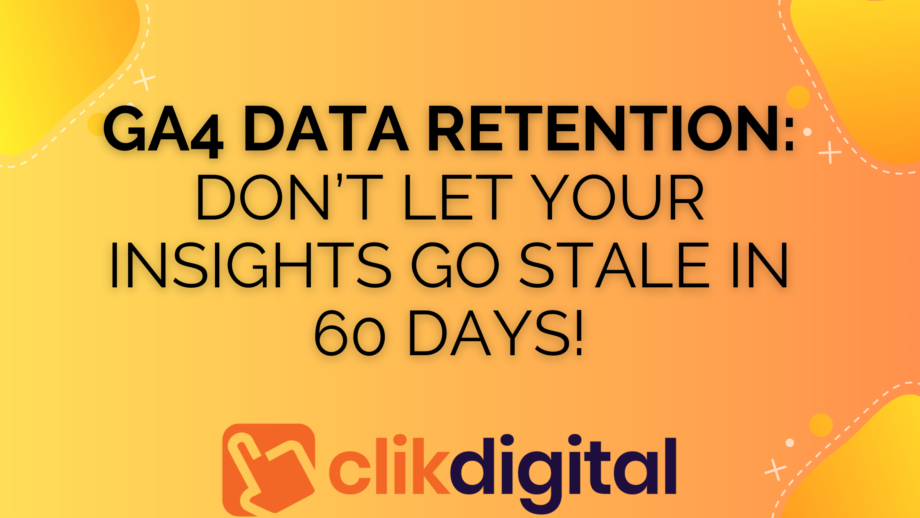While using GA4’s Explore tab, I found a problem that makes it tricky to compare data from one month to the next. This issue affects not just paid search but anyone using GA4 and wanting to make their own reports or funnels. This has to do with Google’s GA4 data retention settings.
The Issue:
Google automatically removes certain user and event data from its servers after 60 days, thanks to a setting called Data Retention. This directly affects the data you see in GA4’s Explore tab, limiting reports and funnels to only show the last 60 days of info.
Why It Matters:
Having just 60 days of data makes it tough to compare one month’s data to the previous month when creating custom reports (Explorations) in the Explore tab. For example, today is January 4th, and if you want to compare December to November, you can only see data up to November 5th. That makes it tricky to do month-over-month comparisons in the Explore tab.
In GA4 Explore reports, there’s a message saying it allows 93 days of data, but from my experience and the linked info, it seems that’s not quite true. Even if it were, 93 days might still be too short for some types of analysis.
The Fix:
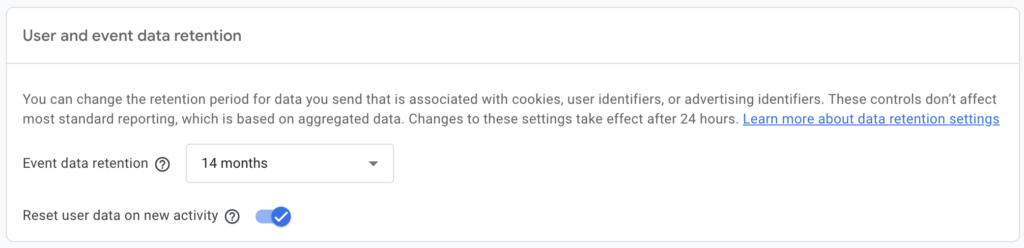
GA4 has a setting that lets you change the data retention from two months to 14 months.
To change the data retention:
1. Log in to your Google Analytics account and go to Admin (it’s a gear icon in the lower left corner of GA4).
2. In the Property column, go to Data Settings and then Data Retention.
3. Change the Event data retention to 14 months from the dropdown box.
A Few More Things to Note:
Changing this setting won’t bring back data from before the change; it only affects data collection going forward.
The two-month data retention always applies to certain types of data, like age, gender, and interests, no matter what setting you choose.
The data limit doesn’t affect the Reports tab. The reports Google creates can show data beyond the default 60 days, although it’s a bit confusing why.
While in the Explore tab, you can also change the time frame of a report:
1. Click on the date range at the top.
2. Pick a time frame or choose specific dates using the calendar.
3. Click OK.
Even though 14 months might not be perfect for comparing quarters, it’s better than only having two months of data. I recommend changing the data retention setting, just in case, even if you don’t plan on making special reports in the Explore tab. Your future self will be happy you did!